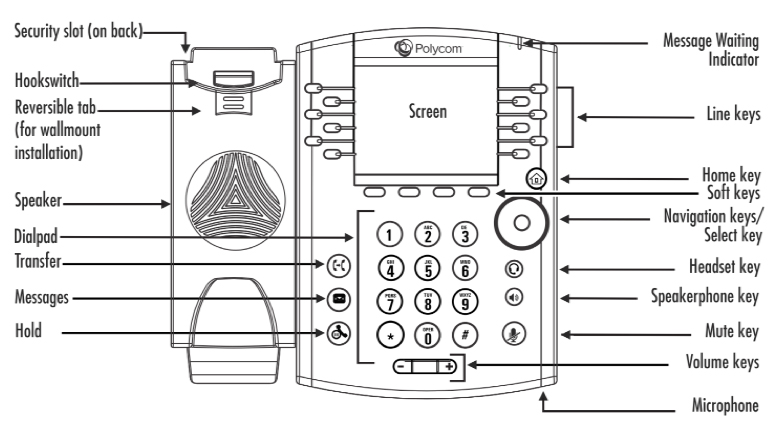
Setting Up Your Voicemail
- Press the Home key.
- Use the Navigation keys to choose Messages.
- Use the Select button to select Message Center.
- Enter your PIN and press the # key.
- If desired, follow the prompts to record your name.
- If desired, follow the prompts to record a personal greeting.
Checking Your Voicemail
By default, you will receive email messages for any missed calls or voicemails in your email Inbox. You can check and delete messages there.
You can also check your voicemail from your phone using either of the following methods:
- Method 1
- Press the Home key.
- Use the Navigation keys to choose Messages.
- Select Message Center.
- Login to your voicemail using your PIN. (See reset instructions below, if necessary.)
- Method 2
- Press the Messages key (2nd key from the bottom on the left side of the phone).
- Login to your voicemail using your PIN. (See reset instructions below, if necessary.)
Clearing Your Voicemail Messages
- Press the down arrow to see a list of your calls.
- Press the key under the More option.
- Press the key under the Clear option.
- Select the calls you want to clear (All Calls, Missed Calls, Received Calls, Placed Calls, and Displayed Calls).
Resetting Your Voicemail PIN
- Go to the Faculty & Staff Hub.
- Click the Email (Office 365) link.
- Login to your Office 365 account using your NetID and password.
- Click the gear icon located in the upper-right area of the Office 365 display window (next to the ?).
- Select the Mail link located near the bottom of the Settings menu.
- This opens the Mail options window.
- Click the General options menu item.
- Click the Reset PIN link.
- Click the Reset my voice mail PIN link.
- A dialog box will appear asking if you are sure you want to reset your PIN. Select Yes.
- While in the General options area, you may also want to check the other voicemail options, such as Notifications. Options in the Notifications section will allow you to suppress alerts of missed calls, if desired.
Accessing the Voicemail Box of a Specific Phone Extension (e.g. Departmental Extension)
- Dial 5-1000.
- Press the * (star) key.
- Enter the extension number of the voicemail box that want to access.
- Enter the PIN for that extension.
- After you are logged into that extension’s voicemail box, you can set up the voicemail greeting, etc.